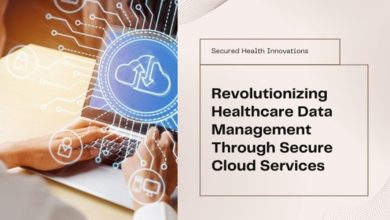Simplified Steps You Must Follow to Ensure a Smooth WordPress Migration
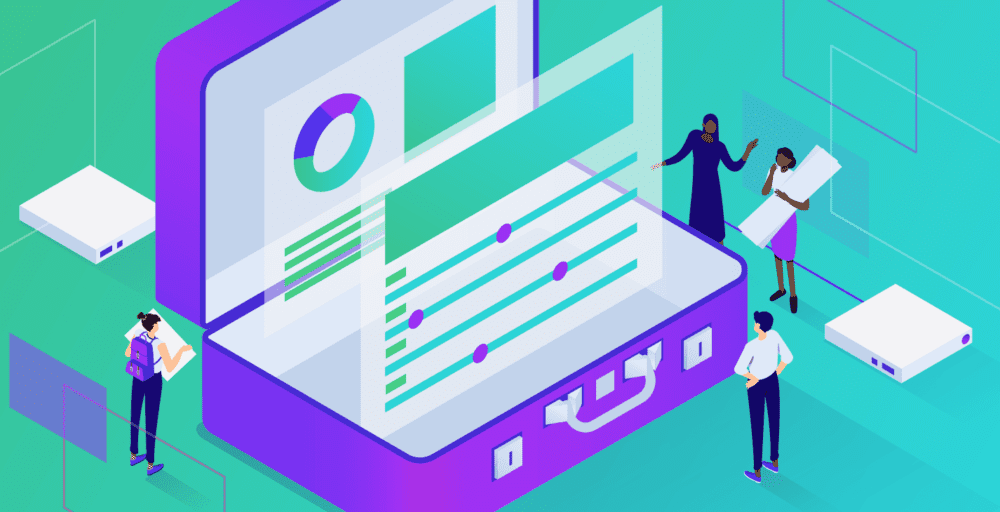
The WordPress platform has gained immense popularity among website owners and managers seeking a versatile, user-friendly content management system. However, as websites evolve and businesses expand, migrating your WordPress site to a new hosting provider or server may become necessary.

Migrating a website can provide numerous benefits, including enhanced performance, increased storage capacity, and improved security. However, it is a challenging task that demands meticulous planning and execution to prevent potential issues or downtime. To ensure a seamless WordPress migration, we have outlined some simplified steps for you to follow.
Step 1: Backup Your Website Files and Database
Securing the backup of your website files and database should be your first step in the migration process. In this step, you’ll utilize File Transfer Protocol (FTP). You can download all the files in your WordPress directory and the database by connecting to your hosting account using an FTP client. Automated utilities such as cPanel’s Backup Wizard can streamline this process.
Once you connect with your current server, navigate through the WordPress directory and download all the files to your local computer. Next, access your website’s database using a tool such as phpMyAdmin and export it to your local drive. These backups will serve as a safety net if any complications arise during migration. With the help of WordPress theme migration service, you can ensure that all your files and database are backed up correctly. If there are any issues, they can assist you in restoring your website to its previous state.
Step 2: Choose a New Hosting Provider
When migrating your WordPress website, selecting the right hosting provider is crucial. You should choose a hosting provider that offers a smooth migration process, reliable performance, and security features for your website. Take time to research and compare different hosting providers to choose the one that best meets your needs and budget.
After selecting a hosting provider, you’ll need to set up your domain name and DNS settings. This process can take a few hours or days, so plan accordingly. You can continue the migration process and prepare your website for deployment on the new hosting server during this time.
Step 3: Upload Your Website Files and Database
Once you have secured your backup files and chosen a new hosting provider, the next step is to upload your website files and database to the new server. This involves several key actions:

Uploading Website Files
- Connect to the New Server using FTP: Like in the backup process, use an FTP client to connect to your new hosting server. You will need the FTP credentials that your new hosting provider has given you.
- Navigate to the Root Directory: Once connected, navigate to the root directory of your new server. Depending on your hosting provider, this is often called ‘public_html,’ ‘www,’ or ‘htdocs. ‘
- Upload the Files: Begin uploading the website files you downloaded to this root directory. Ensure all files, including themes, plugins, and media files, are uploaded. Depending on the size of your website, this process may take some time.
Importing the Database
- Access the New Server’s Database Management Tool: Most hosting providers offer tools like phpMyAdmin to manage databases. Log into your hosting control panel and navigate to this tool.
- Create a New Database: In phpMyAdmin, create a new database by selecting ‘New’ from the database management menu. Note the database name, username, and password, as you’ll need these for the next steps.
- Import the Database: Select the new database and click the ‘Import’ tab. Click the ‘Choose File’ button to select the .sql file you exported during the backup process. Once selected, click ‘Go’ to begin the import process. Depending on the size of your database, this may take a few minutes.
Step 4: Update Your DNS Settings
Once you have uploaded your website files and successfully imported your database, the next critical step is to update your DNS settings. The process involves pointing your domain name to your new hosting server’s IP address. Log into your domain registrar’s control panel and locate the DNS management section to do this. Here, update the ‘A’ record to point to the IP address provided by your new hosting provider. It’s important to note that DNS propagation can take anywhere from a few hours to 48 hours to propagate worldwide fully. Some users may still be directed to the old server during this period. So, it’s wise to avoid making significant updates to your website until the DNS changes have fully propagated.
Step 5: Domain Name Switch
Switching your domain name involves updating the URL settings in your WordPress dashboard and ensuring the domain points to the new site. Log into your WordPress dashboard, go to “Settings,” and update the WordPress Address (URL) and Site Address (URL) fields to your domain name. Save these changes, then check your domain registrar’s account to confirm the domain settings match your new hosting provider.
It’s also important to review your DNS records to verify that all entries, such as CNAME and MX records, are accurately configured. For comprehensive assurance, use online tools to check your DNS propagation status and ensure the domain name resolves correctly globally. This step ensures visitors are directed to your new server, minimizing disruptions and maximizing the user experience after migration.
Step 6: Test and Troubleshoot
After completing all the steps above, it’s time to test your website and troubleshoot any issues thoroughly. Start with basic tests such as page loading speed and website functionality across different devices and browsers. Ensure all images, links, forms, and other elements work correctly.
If you encounter any issues during testing, refer to your backup files for assistance restoring your website. Alternatively, you can seek help from a WordPress migration service provider to troubleshoot any issues and ensure a smooth transition to your new hosting server.
Ensuring a smooth WordPress migration is crucial for maintaining a seamless online presence and minimizing disruptions to your website’s performance. Following these simplified steps, you can successfully migrate your WordPress website to a new hosting server without major hiccups. Remember to always back up your files and database, choose a reliable hosting provider, thoroughly test your website, and troubleshoot any issues. With proper planning and execution, your WordPress migration can be a stress-free process that results in improved performance and security for your website.